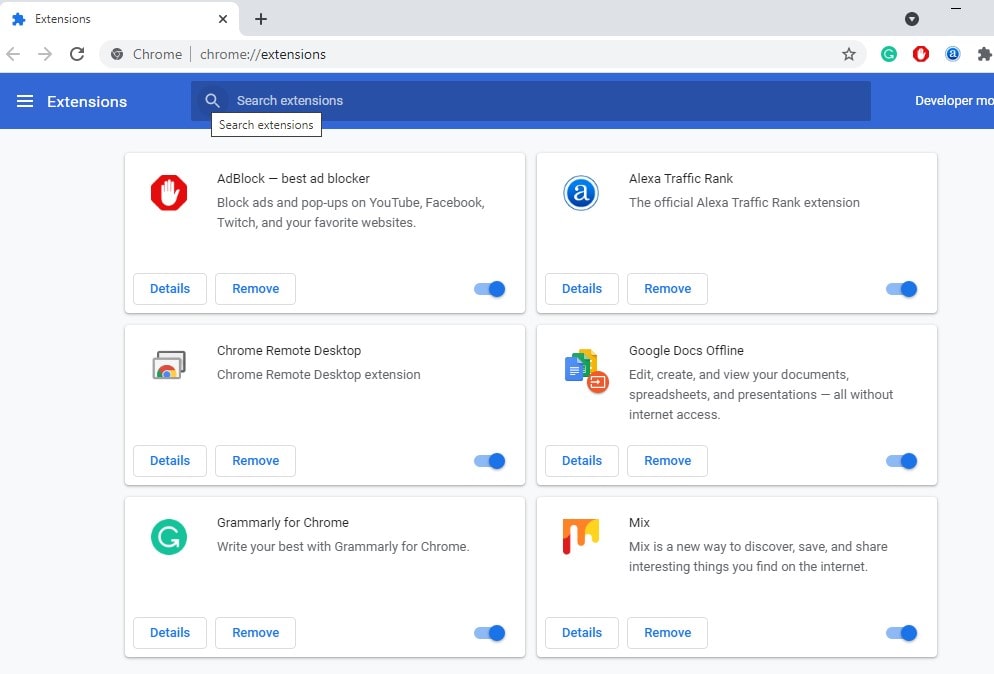Getting ERR_CONNECTION_RESET while trying to visit a specific web page or while browsing the internet on Google Chrome? This error is an indication that something interrupted and reset the connection when Chrome tries to load the webpage. The error is not specific to any one device or operating system. In this article, we’ll explain the common reasons behind err connection reset on Chrome and give you some simple solutions to get your internet working smoothly again.
What is ERR_CONNECTION_RESET?
When you attempt to visit a website, your browser establishes a connection with the web server hosting that site. ERR_CONNECTION_RESET on Chrome occurs when this connection is forcibly closed by the server or terminated unexpectedly during the initial handshake. As a result, Chrome cannot retrieve the requested data, and you’ll see a message saying something went wrong.
This website is not available The connection to google.com was interrupted. Error 101 (net:: ERR_CONNECTION_RESET): The Connection was reset
There are different reasons causing err connection reset chrome problems with the website’s server, issues with your internet connection are common. Or even conflicts with certain software on your computer, Browser Cache and Cookies, antivirus or other third-party firewalls also be the reason behind this. Again Certain Chrome extensions might conflict with websites, leading to connection resets.
How to Fix err connection reset on Chrome
Generally just refreshing the webpage, restarting Chrome or restarting the computer will resolve the issue and load the page successfully again. If not then here are some efficient working solutions to fix This Web page is not Available err connection reset error permanently.
Check Your Internet Connection
Checking your internet connection is helpful because net::err_connection_reset on Chrome is often caused by problems related to your network connectivity. When your internet connection is not working properly, your browser can’t establish a connection to the website’s server, resulting in an error message.
Ensure your internet connection is stable and running without interruptions.
Ensure that all cables and wires connecting your modem, router, and computer are securely plugged in. Sometimes, loose connections can cause internet problems. If you are using a Wi-Fi connection, ensure that you have a strong and stable signal.
Turn off your modem and router by unplugging them from the power source. Wait for about 30 seconds before plugging them back in. Allow the modem and router to boot up completely and establish a stable connection. This process can refresh the network settings and resolve connectivity issues.
Sometimes, a simple restart of your computer can resolve temporary internet connectivity problems. After restarting, try accessing the website again to see if the error persists.
Update Google Chrome Browser
Updating your Chrome browser is essential for ensuring you have the latest features, bug fixes, and security patches. It can also help resolve certain errors, including err_connection_reset on Chrome.
- Launch the Google Chrome browser on your computer.
- Access the menu by clicking on the three vertical dots in the top-right corner.
- Hover over “Help” then Click on “About Google Chrome.”
- Also, you can Type chrome://settings/help in Chrome’s address bar and hit enter key
- Chrome will automatically check for updates. If an update is available, it will start downloading and installing.
- After the update is complete, you might be prompted to relaunch Chrome. If so, click on the “Relaunch” button to restart the browser.
You also should check for any pending Windows updates or your antivirus or firewall updates. If you find any, Just install them immediately.
Clear Browser Cache and Cookies
The presence of an outdated or corrupted browser cache and cookies can be one of the reasons behind the ERR_CONNECTION_RESET error. Clearing your browser’s cache and cookies can help resolve various browsing issues on chrome.
- Open Google Chrome and go to Chrome settings,
- Under “Privacy and security,” select “Clear browsing data.”
- Choose the time range and select “Cached images and files” and “Cookies and other site data.”
- Click “Clear data” to remove the cache and cookies.
Disable Firewall and Antivirus Temporarily
“Err_connection_reset” is a browser error usually a result of third-party security software. Also, it could be caused by a third-party plugin/extension on your browser. Try to disable third-party security software such as anti-virus, VPN, or firewalls and unwanted browser plug-ins/extension, it could solve the problem.
To Disable/uninstall an extension
- Open a browser.
- Google Chrome: chrome://extensions/ into the address bar.
Mozilla Firefox: Shift+Ctrl+A key. - Disable or remove unnecessary apps.
Disable Firewall:
- Press the “Windows + R” type “control firewall.cpl” and press “Enter” to open the Windows Firewall settings.
- In the left-hand pane, click on “Turn Windows Defender Firewall on or off.”
- Select the option “Turn off Windows Defender Firewall” for both “Private network settings” and “Public network settings.”
- Click “OK” to save the changes.
Disable real-time protection:
Also, Try to Disable real-time scanning if supported by your antivirus program. You can do this by right-clicking on the anti-virus icon located at the bottom right corner near where the clock is. After it has been disabled restart your browser and test. This will be temporary, if after disabling the issue is fixed, then uninstall and reinstall your AV program.
Check your Internet Proxy Settings
By default, Google Chrome is using the sock/proxy settings of your computer as its own settings. It does not have any built-in sock/proxy settings like in Mozilla Firefox. So if you had used any proxies before and forgot to turn off it in the LAN configuration of your computer, it may be a cause that can cause this error.
- Press Windows key + R, type inetcpl.cpl and click ok to open internet properties,
- Here, click on the ‘Connections’ tab Then, click on the ‘LAN settings’.
- Now uncheck the ‘Use a proxy server for your LAN’ option (if selected).
- And make sure the Automatically detect settings option is selected.
- Once done, click on the ‘OK’ option located below.
Configure the Maximum Transmission Unit (MTU)
Your Maximum Transmission Unit to your router might be causing the err_connection_reset on Chrome. Let’s Configure it, which may fix the problem. See the steps below to configure it.
- First press the Windows key + R, type ncpa.cpl and hit enter key.
- Here on the network connections window note down your active ethernet/WiFi connection name (for ex : Ethernet).
- Then now open the Command prompt as administrator And perform the command below.
netsh interface ipv4 set subinterface “Copy the connection name (see image above)” mtu=1490 store=persistent
After executing the command Restart windows to get a fresh start. Then after open, any web page hope there is no more err_connection_reset error.
Reset TCP/IP Settings
Change in the IP address during connecting to a webpage may also cause err_connection_reset error. Follow the below steps to reset the network adapter, renew the IP address and flush DNS. Which is very helpful in resolving this error.
Again open the Command prompt as administrator. And perform the commands below one by one to reset TCP/IP settings.
- netsh winsock reset
- netsh int ip reset
- ipconfig /release
- ipconfig /renew
- ipconfig /flushdns
It is recommended to restart the PC after resetting TCP/IP options and check the webpage can be loaded in Chrome.
Switch To Google DNS
changing your DNS server to Google DNS can help resolve certain internet connection issues, including the net::err_connection_reset on Chrome. Google DNS provides a fast and reliable alternative to your default DNS server, and it can help improve your browsing experience.
- Press the Windows key + R, and type ncpa.cpl then click ok to open Network connections,
- Right-click on the network adapter you are currently using (Ethernet or Wi-Fi). Choose “Properties” from the context menu.
- locate and double-click on “Internet Protocol Version 4 (TCP/IPv4)” to open properties,
- Now select the option “Use the following DNS server addresses.” Set the “Preferred DNS server” to “8.8.8.8” and the “Alternate DNS server” to “8.8.4.4.”
- Click “OK” to save the changes
Once the new DNS settings are in place, try accessing the website again to see if the err connection reset error is resolved.
Reset Google Chrome
In case, The problem is not being resolved by the above methods and you are only encountering it in the Chrome browser, I suggest you reset Chrome. It restores the browser to its default state, eliminates potential conflicts and allows Chrome to function smoothly, ensuring a stable connection to websites and resolving the connection reset error.
- Type chrome://settings/resetProfileSettings in the address bar and press enter.
- A pop-up window will appear, asking you to confirm the reset. Click on “Reset settings” to proceed.
- After the reset is complete, Chrome may automatically restart. If not, manually restart the browser.
Also, Read
- Fix local area connection doesn’t have a valid ip configuration Windows 10
- How to fix Google Chrome has stopped working Windows 10
- Top 10 Tips to Speed up Chrome Browser up to 5 times faster
- Google Chrome sound not working? Here how to fix the problem