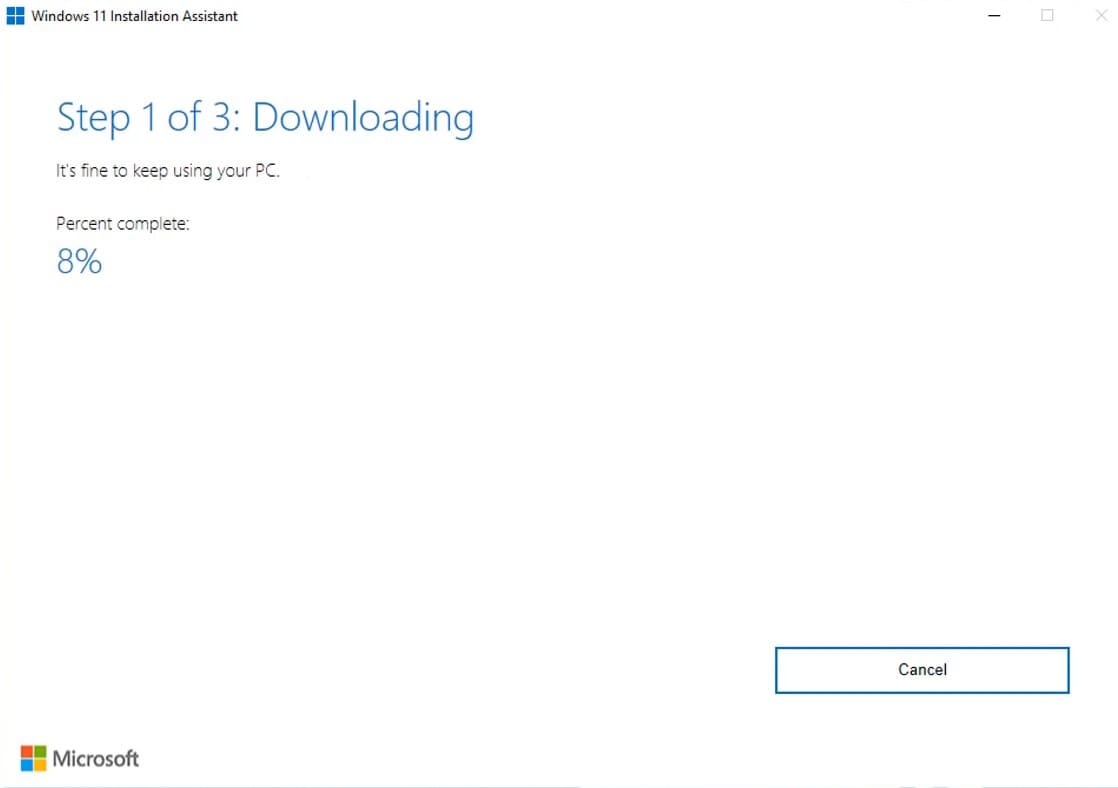Microsoft has released the Windows 11 Version 23H2 for existing Windows 11 and compatible Windows 10 devices running version 2004 and later. Windows 11 version 22H2 is available for download as an “optional enablement package” and can be installed via Windows Update or Windows 11 update assistant. Also, windows 11 ISO files are available for download to install the OS from scratch. With the latest release, Microsoft adds more than 150 new features to Windows 11 update (23H2). Some of the highlighted features on Windows 11 version 23H2 include AI-assisted copilot, thumbnail preview for the Start menu, Ungroup the taskbar and display apps, paint cocreator, Gallery view in file explorer, updated Snipping Tool can recognize text in screenshots and more. Here is How to Download and Install Windows 11 Version 23H2 on your Device.
How to install Windows 11 23H2
In short, You can download and install Windows 11 23H2 by heading to Settings > Windows Update, turning on Get the latest updates as soon as they’re available, and clicking Check for updates. Also, you can use the official installation assistant to upgrade existing Windows 11 or compatible Windows 10 to Windows 11 version 23H2.
Windows 11 version 23H2 Highlights:
- It’s Free: Windows 11 2023 update 23H2 is a free update
- Version and build: Windows 11 version 23H2 (OS Build 22621.2428)
- Windows 11 23H2 size: Its ISO is around 6.2 GB, It offers a small enablement package (600 MB) for existing Windows 11 users. For Windows 10 users it downloads a complete package of around 6.2 GB.
- Also for Windows 10: It brings Windows 11 23H2 update, but only for Windows 10 version 2004 and later users. Make sure your device meets Windows 11 minimum system requirements.
- Windows Update: Users of Windows 10 and Windows 11 can update to Windows 11 OS Build 22621.2428 via Windows Update. To do this, you must explicitly search for Windows updates.
- Get immediately: If you want to install the Windows 11 23H2 update immediately, you have three different options. Windows 11 Installation Wizard, Check for Windows 11 update or Windows 11 23H2 ISO file.
Here are different ways to download and Install the Windows 11 23H2 update right now on your computer.
Windows update
The official way to Download Windows 11 version 23H2 “Windows 11 2023 Update” is to check for the Windows update and wait for the notification “Windows 11 version 23H2 is available”
- Press the Windows key + X and select settings,
- Choose Windows Update from the menu on the left-hand side of the screen and hit check for updates button,
- If Windows updates are pending there allow them to install on your device and you need to reboot your PC to apply them.
- After your computer reboots, again go to Windows Update on settings and check if the Windows 11 version 23H2 is available
- If you find any notification click on the download & install button next to it.
Make sure to keep your PC on and plugged in during the installation.
- This will Download Windows 11 23H2 update files from the Microsoft server and install them automatically on your device.
- The download and install time may take 5 to 10 min depending on your internet speed.
- If you are upgrading a Windows 10 device, it will download full package, and take a longer time to download and install.
- Once done it will prompt restart your device to apply the changes and you will present the brand new Windows 11 desktop.
For Windows 10 devices
If you have a Windows 10 computer running version 2004 and later, and meet Windows 11 minimum system requirements then you can download or upgrade to the Windows 11 23H2 update by following the steps below.
- Press the Windows key + X and select settings,
- Go to Windows Update & security then Windows Update and hit the check for updates button,
- If you see a notification “Windows 11 version 23H2 is ready – and it’s free!” then click on download and install now.
- Read the license agreement and click on Accept and Install to download the Windows 11 23H2 update on your device.
- Again it’s a big update download around 6 GB of files from the Microsoft server and install them on your device and that takes more than 30 min to complete.
Windows 11 installation assistant
Well if the Windows 11 version 23H2 won’t show on your device you can force upgrade using Windows 11 installation assistant. Also, you can use this tool to upgrade to Windows 11 from Windows 10 as well. If you have a Windows 10 device that meets Windows 11 minimum system requirement and passes the PC health check tool but there is no Windows 11 23H2 upgrade notification then follow the steps below to download and install Windows 11 23H2 update now.
This is the best option for installing Windows 11 on the device you’re currently using
- First, visit the Windows 11 official download page here, and click on Download Now next to Windows 11 installation assistant.
- Now right-click on the installer select run as administrator, and click yes if UAC prompts for permission.
- Wait for the Installation assistant to check your system for Windows 11 compatibility
- When the license screen prompts, you must Click on Accept and Install to proceed.

- Once the installation is ready the computer will need to restart to apply the new version and changes.
- Click restart when you are ready or it will automatically restart after 30 min. (You have the option to Restart later as well.)
The upgrade process may take 15 – 30 min to apply the new version, once ready you will present the lock screen. Login using your user conditionals and the brand new Windows 11 version 23H2 is ready for you.
Also, you can use the Windows 11 media creation tool to make it bootable USB Or use Windows 11 23H2 update ISO to install it from scratch.
What’s new on the Windows 11 23H2 update?
The latest release Windows 11 version 23H2 from Microsoft introduces a host of new features and innovations, with a significant focus on AI integration. One of the standout additions is Windows Copilot, which harnesses the power of Bing Chat to revolutionize user experiences. AI will not only drive Windows Copilot but also enhance recommendations for files in File Explorer and Start menus. Additionally, users can look forward to a dedicated AI-specific section within the Microsoft Store app. Beyond AI advancements, the update brings various small yet impactful improvements, including the ability to effortlessly restore apps from a backup.
Microsoft Copilot
Windows Copilot is a combination of Bing Chat and Cortana, functioning as a cloud-based AI assistant with some local processing capabilities on your PC. It’s important to note that using Windows Copilot requires an active Internet connection, offering a similar neutral experience as Bing Chat on the web. What sets Copilot apart is its proficiency in aiding with common tasks directly on your PC, eliminating the need for navigating through complex menus and control panels. In initial tests, it has capabilities such as switching between light and dark modes, as well as taking screenshots, though its current capabilities merely scratch the surface of its potential.
Microsoft Paint gets AI-enhanced tools
Microsoft Paint is getting a much-needed modern update! The addition of layers and a background removal system will greatly enhance editing capabilities. Furthermore, the introduction of the text-to-image AI, Paint CoCreator, is a promising development. This tool has the potential to revolutionize the way users create visual content. It’s great to see Microsoft investing in these improvements.
File Explorer Boosted With AI Integration
Microsoft completely overhauled the File Explorer, by adding a New Address Bar and Homepage. Users will now experience an updated address bar and homepage, providing a more streamlined and efficient means of navigating files and folders.
A new gallery section has been integrated, allowing users to conveniently gather photos from personally chosen locations, simplifying the process of organizing and accessing images. The details pane now furnishes more comprehensive information about files, offering users a deeper understanding of their documents.
For users with an Active AAD Account, the File Explorer Homepage will now offer personalized file recommendations from the Cloud, enhancing the integration of cloud-based file management. Tabs can now be detached and seamlessly merged into other File Explorer windows, providing a more adaptable and customizable user experience.
Instant Games On Microsoft Store
The introduction of Instant Games on the Microsoft Store is a significant enhancement for gamers. It means you can now get a taste of various games without the need to install them on your device. This is particularly convenient for casual gamers as a substantial selection of casual games will be available through this Instant Games feature. It streamlines the process of exploring and trying out new games, making the Microsoft Store an even more gamer-friendly platform.
Dedicated Backup app
Microsoft’s enhanced backup and restore process for Windows when transitioning to a new device is a game-changer. Now, users have the flexibility to select specific types of data, including apps, settings, and credentials, for backup and restoration. This ensures a seamless transition to a new PC, allowing you to pick up right where you left off. With this improvement, you’ll spend less time on the restoration process and more time using your PC for the tasks that matter most to you. It’s a significant time-saver and a boon for productivity.
Photos app enhanced search capabilities
The latest update from Microsoft brings a significant improvement to the Photos App. Users will find it easier than ever to manage their photos. Notably, the app now offers advanced editing features, including background blur, which not only enhances image resolution but also provides a stylish blur effect.
Moreover, if you’re struggling to locate a specific photo but remember details about the scene, the app now allows you to search by objects, locations, or dates within the photo, providing relevant results. Additionally, a new slideshow option has been introduced, enabling users to effortlessly create a slideshow of their cherished memories. These updates enhance the overall user experience, making it simpler and more enjoyable to organize, edit, and share photos using the Microsoft Photos App.

AI Integration With Snipping Tool
Microsoft has significantly enhanced its Snipping Tool, making it an even more versatile tool for capturing screenshots and screen recordings in both Windows 10 and Windows 11. The latest update introduces several noteworthy features:
- Audio and Mic Support: Now, in addition to visuals, you can also capture sound using the Snipping Tool. This is a valuable addition for scenarios where audio context is important.
- AI Integration: The tool now integrates AI capabilities, further expanding its functionality. This is likely to streamline various aspects of screenshot capturing and editing.
- Text Copy-Paste: A significant improvement allows users to directly copy and paste text from the screenshots they capture. This can be a time-saver for those who need to extract text content from images.
- Sensitive Information Protection: Users can now easily protect their privacy by asking the tool to redact or hide any sensitive information present in a screenshot before sharing it.
These enhancements collectively make the Snipping Tool a more powerful and user-friendly application, catering to a wider range of needs for both casual and professional users.
Some additional features and improvements available in Windows 11:
- Brand New Outlook App: A dedicated Outlook application for Windows PC provides a seamless experience for managing emails and schedules.
- New Settings Home Tab: This tab offers a centralized hub for managing account settings, storage, and accessing recommended configurations.
- Auto Color Management: This feature ensures better color gradients and accuracy, enhancing visual experiences on the system.
- Improved Volume Mixer and Sound Adjustments Per App: Users can now fine-tune sound settings for individual applications, allowing for a more customized audio experience.
- Dynamic Lighting for RGB Accessories: This caters to users with PCs featuring RGB lights and accessories, providing dynamic lighting effects for a more immersive visual environment.
- Dev Home for Developers: Designed as a production companion, this feature offers tools and resources for developers to streamline their workflow.
- WinGet Configuration: This allows for quick and efficient machine setup, making it easier to configure systems for specific tasks or preferences.
- New Experimental Features for WSL: Windows Subsystem for Linux receives new experimental features, expanding its capabilities and compatibility with Linux applications.
Also read:
- 7 Ways to Overcome Windows Update Install Error on Windows 11
- Windows 11 Start menu not working or responding issue (7 solutions)
- Google Chrome Won’t download files on Windows 11 (Solved)
- How to optimize Windows 11 to improve Gaming performance
- [9 solutions] Fix Windows 11 Screen Freezes But Mouse Works problem