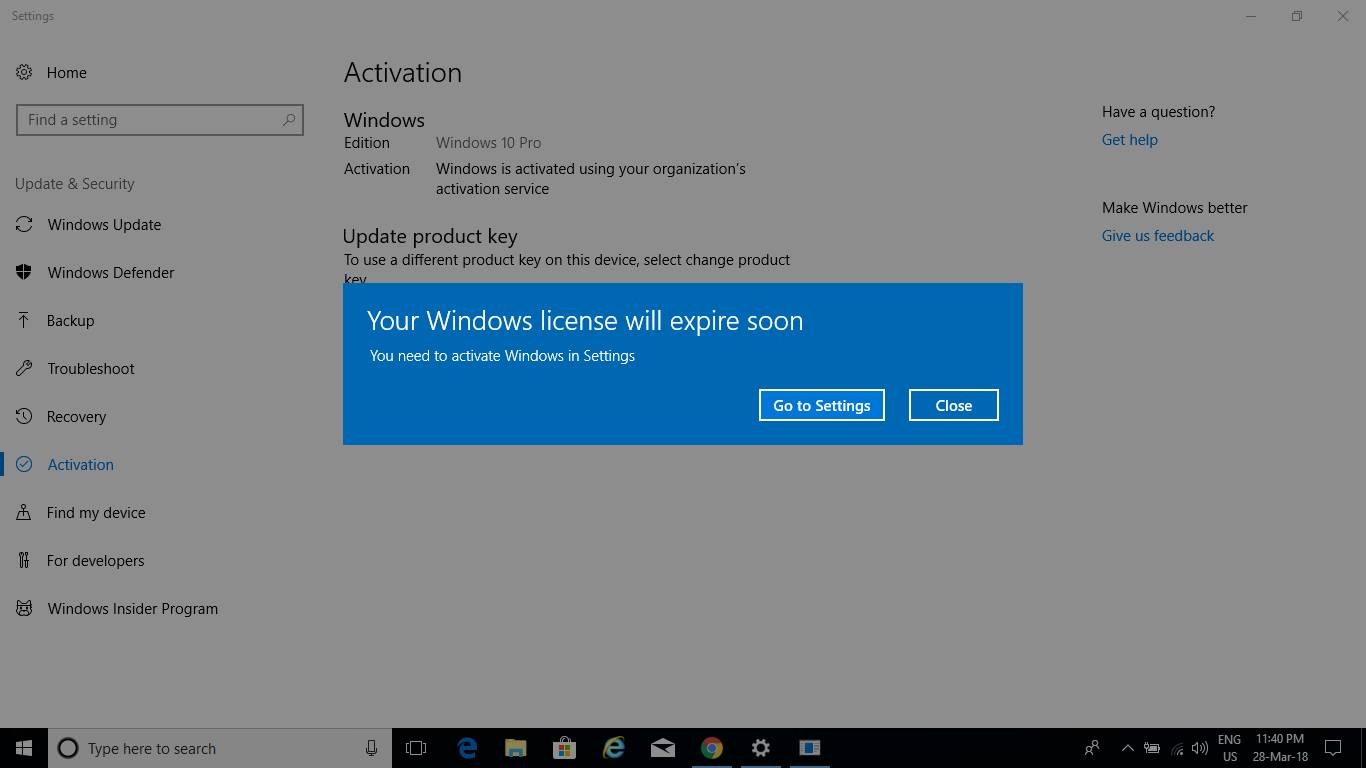After the Recent Windows 10 upgrade getting a popup message your windows license will expire soon you need to activate windows in pc settings? This is the most common problem and many users reported that this message appears even if their Windows is already activated. Even users report they purchased a laptop, and Windows OS comes pre-loaded, and now you encounter this Windows License Will Expire Soon error
Issue: Getting message windows license will expire soon On my Windows 10 Today I got this message says that my windows license will expire soon and I have to go to settings to activate when I go to settings, activation, There is a button that says activate but nothing happens when I press it. It also gives me the option to change the product key but I don’t have one since I upgraded to Win10 from Win 8.1 through the ” Upgrade to Windows 10 notification reservation icon in the bottom toolbar”. Is there anything I can do to fix this?
Fix windows license will expire soon
There might be different reasons for it, such as you installed an incorrect edition that is not intended to use for your device. For example, the Original Equipment Manufacturer (OEM) shipped your device with Windows 10 Home edition but you installed Windows 10 Pro edition. If you upgraded Windows 10 Home to Pro edition but your license is not supported for the upgraded edition. Or Mismatch on upgrade edition etc.
If you are a member of Windows Insider Program, just uninstall the Windows product key, reboot your Windows computer and then log in again with your Insider account.
Manually Reactive the windows 10 Licence
The best way to resolve this error is to reactivate your Windows license. To do so, you have to remove it from your PC and then use the same license key (in the sticker) to activate your Windows license again.
If you can’t locate your current Windows license key because you forgot to back up it or the sticker was removed, you can retrieve it by using ShowKeyPlus. Visit here to download it and use it to view your Windows license key And note down the license key.
Remove the current Windows license
- Now open the Command Prompt program with administrator privilege.
- Type command slmgr -rearm and hit the enter key to execute the command.
- A popup will open with the message command complete successfully and restart the take effect.
- Simply reboot your computer.

Re-Active the windows license
Now Use the Windows license key on the sticker to activate your Windows again. You can do this After restarting the system, go to Activation pane from Settings app -> Update and security. Click on the Change product key button there, and enter your licensed unique product key and this should activate the machine and hence eliminate the error.

Run Activation Troubleshooter
Windows 10 comes with a prebuild windows Activation troubleshooter which to check and fix windows activation problems. To run the troubleshooter open the Settings app, click on Update & Security and navigate to Activation. Just click on the Troubleshoot option under Active windows now and let the wizard work for you.

It will detect all the possible problems that are being faced in activating your Windows Operating System. And will display them in a list after Your Windows License will Expire Soon Windows 10 Pro error has been evaluated completely. If this problem started after a recent hardware change then click the option I recently changed hardware on this device and follow the on-screen instruction.

After running the troubleshooter again open the Activation Window click on entering a product key. Click it and enter a valid 25-digit license key or try for a digital license if possible and your OS will be soon activated.
Check Windows License Manager service
- Open RUN By pressing Windows key + R, Then Type services.msc and hit the enter key.
- Now Scroll down and look for the Windows License Manager service and double-click on it.
- Here change the start type to “Disabled”, And Stop the service then and Apply and OK.
- Now scroll down and select “Windows Update” and double click on it.
- Change the Startup Type and change it to “Disabled” Again Click on Stop the service and Apply and OK.
- Now Restart your computer and check the status, your windows will expire soon problem solved.

If all the above fails to activate the expired license, The only way you can purchase a genuine windows license from the windows store or you can download and install KMS Pico Activation Software. It’s a trustable software capable of activating your Windows Operating System as well as the Microsoft Windows Office Suite.
These are some effective ways to fix Your Windows License Will Expire Soon error message on windows 10 computer. And I am sure applying these solutions your windows will get activated. There is no more Your Windows License Will Expire Soon error message.
Also, read
- Fix windows store won’t open error code 0x80070422 in Windows 10
- [Solved] Printer not activated Error Code 20 (Working on HP, EPSON, Canon, Brother)
- How To transfer windows 10 license to new computer / another hard drive
- How to link windows 10 license to Microsoft account
- How to remove activate windows 10 watermark without product key